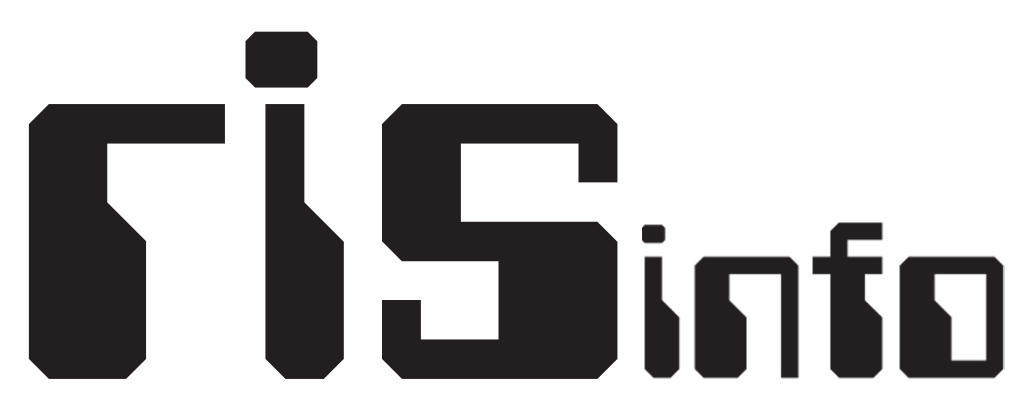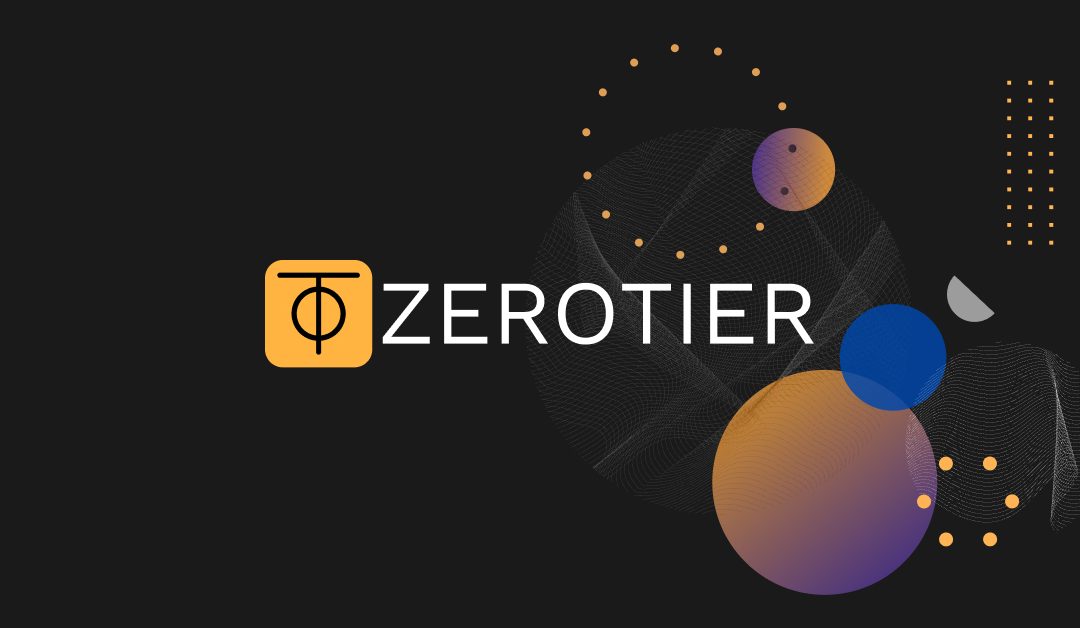Introduction
In a remote work era, software companies need secure access to System Integration Testing (SIT), User Acceptance Testing (UAT), and Production (Prod) environments. Direct connections risk unauthorized access, data breaches, or interception. Using ZeroTier for encrypted networking and a Linux bastion host as a secure gateway ensures zero-trust security: encrypted traffic, centralized access, and isolated resources. This guide offers a concise, step-by-step setup for IT admins and DevOps teams to implement a secure remote access solution, optimized for efficiency and compliance.
Keywords: secure remote access, ZeroTier setup, Linux bastion host, zero-trust security, remote software development
Why This Setup?
- ZeroTier: Peer-to-peer virtual network with encryption, simplifying secure device connectivity.
- Linux Bastion Host: Single entry point for authentication, logging, and access control.
- Security Benefits:
- End-to-end encryption secures data.
- Multi-factor authentication (MFA) prevents credential attacks.
- Centralized logging ensures SOC 2/GDPR compliance.
- Reduced attack surface via isolation.
- Risks & Mitigations: Bastion compromise (harden server), network misconfiguration (use flow rules), user errors (train staff).
Assumptions: Basic Linux skills, cloud provider access (e.g., AWS, Azure), admin privileges.
+-------------------+
| Remote Devices |
| - Dev Laptop |
| - DevOps Station |
| (ZeroTier Client) |
+-------------------+
|
| ZeroTier Tunnel
v
+-------------------+
| Bastion Host |
| (Linux, Ubuntu) |
| SSH + MFA |
+-------------------+
|
| SSH Access
v
+-------------------+
| Internal Network |
| - SIT Environment |
| - UAT Environment |
| - Prod Environment|
+-------------------+Diagram Explanation:
- Remote Devices: Laptops/workstations connect via ZeroTier.
- Bastion Host: Linux server (e.g., Ubuntu 22.04) with SSH/MFA.
- Internal Network: SIT/UAT/Prod, accessible only through the bastion.
Step 1: Set Up ZeroTier Network
ZeroTier enables secure, encrypted connections to the bastion.
Create Network:
-
- Sign up at my.zerotier.com (free tier works).
- Go to “Networks” > “Create A Network.” Save the 16-digit Network ID (e.g., d5e04297a16fa690).
- Enable MFA for account security.
Install ZeroTier:
-
- Download from zerotier.com/download for remote devices (Windows/macOS/Linux/mobile) and bastion.
- Verify SHA256 checksums to ensure integrity.
- Install and run.
Join Network:
-
- Run
zerotier-cli join [Network ID]or use GUI on each device. - Devices appear in dashboard under “Network Members” (pending).
- Run
Authorize Devices:
-
- In dashboard, check “Auth?” for each device. Name them (e.g., “dev-laptop-john”).
- Set static IPs (e.g., bastion: 10.147.0.10).
- Add flow rules under “Advanced” > “Flow Rules”:
drop not ethertype ip; accept;for IP-only traffic.
Test Connection:
-
- Ping bastion’s ZeroTier IP (e.g.,
ping 10.147.0.10). - Confirm no direct access to internal environments.
- Ping bastion’s ZeroTier IP (e.g.,
Security Tip: Revoke inactive devices regularly. Avoid auto-authorization.
Step 2: Configure Linux Bastion Host
Deploy a minimal Ubuntu 22.04 server in a private subnet/DMZ. Join it to ZeroTier.
Initial Setup:
-
- Update OS:
sudo apt update && sudo apt upgrade. - Install SSH:
sudo apt install openssh-server. - Enable UFW:
sudo ufw allow from [ZeroTier subnet] to any port 22 proto tcp; sudo ufw enable.
- Update OS:
Harden SSH:
-
- Edit
/etc/ssh/sshd_config: SetPermitRootLogin no,PasswordAuthentication no,PubkeyAuthentication yes. - Restart SSH:
sudo systemctl restart ssh. - Users generate keys:
ssh-keygen -t ed25519. Add public keys to bastion’s~/.ssh/authorized_keys.
- Edit
Enable MFA:
-
- Install:
sudo apt install libpam-google-authenticator. - Add to
/etc/pam.d/sshd:auth required pam_google_authenticator.so. - Update
sshd_config:ChallengeResponseAuthentication yes. - Users run
google-authenticatorto scan QR codes.
- Install:
Logging & Monitoring:
-
- Install Fail2Ban:
sudo apt install fail2ban. Ban IPs after failed attempts. - Set
LogLevel VERBOSEinsshd_config. - Use Auditd for session tracking.
- Install Fail2Ban:
Restrict Access:
-
- Allow connections only from ZeroTier subnet.
- Use just-in-time access scripts for temporary permissions.
Security Tip: Keep bastion minimal. Patch monthly and monitor intrusions.
Step 3: Access Internal Environments
The bastion is the gateway to SIT/UAT/Prod.
Configure Access:
-
- Store SSH keys on bastion for internal servers.
- Restrict internal servers to bastion’s IP only.
User Workflow:
-
- SSH to bastion:
ssh -i ~/.ssh/id_ed25519 user@[bastion-zerotier-ip], enter MFA code. - Jump to environment:
ssh [internal-server]. - Tunnel for databases:
ssh -L [local-port]:[internal-host]:[remote-port] user@bastion.
- SSH to bastion:
Role-Based Access:
-
- Use
sudoersto limit commands by user group.
- Use
Security Tip: Enforce least privilege. Log all jumps.
Operations & Maintenance
- Daily Tasks:
- Start ZeroTier on devices.
- Monitor dashboard and bastion logs for anomalies.
- Maintenance:
- Rotate SSH keys every 3-6 months.
- Update ZeroTier/OS monthly.
- Audit security quarterly.
- Train users on secure practices (e.g., avoid public Wi-Fi).
- Troubleshooting:
- Connectivity issues: Check
zerotier-cli status, firewall. - Access denied: Verify authorization, MFA.
- Slow performance: Enable NAT traversal in routers.
- Connectivity issues: Check
- Scaling:
- Integrate LDAP or Teleport for large teams.
- Use cloud-native security (e.g., AWS Security Groups).
Conclusion
This ZeroTier and Linux bastion setup ensures secure, scalable remote access for software teams. It minimizes risks while supporting productivity. Setup time: ~2-4 hours. For cloud-specific tweaks, consult IT. Regular updates and reviews keep it secure.
Resources: ZeroTier Docs, Ubuntu Security